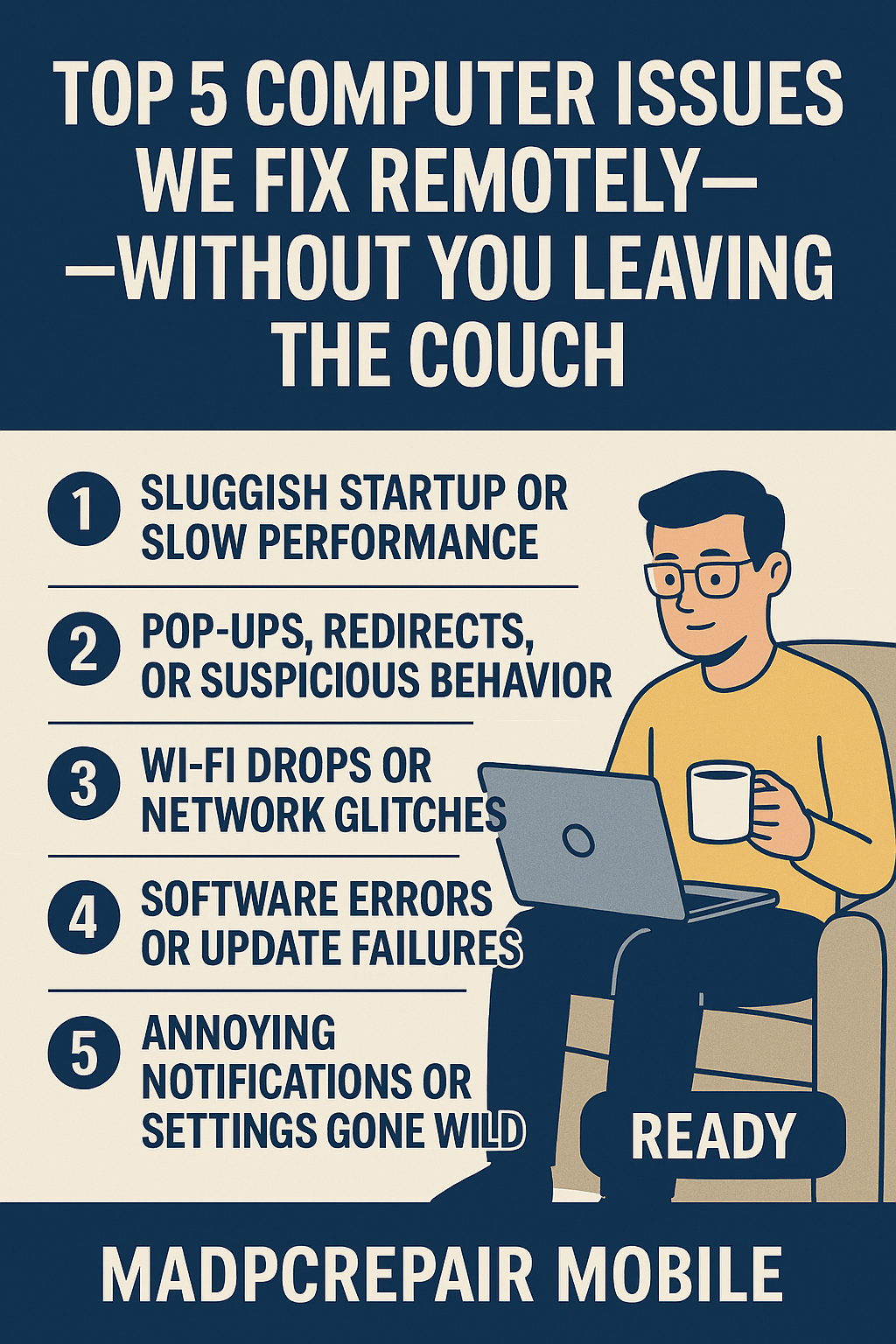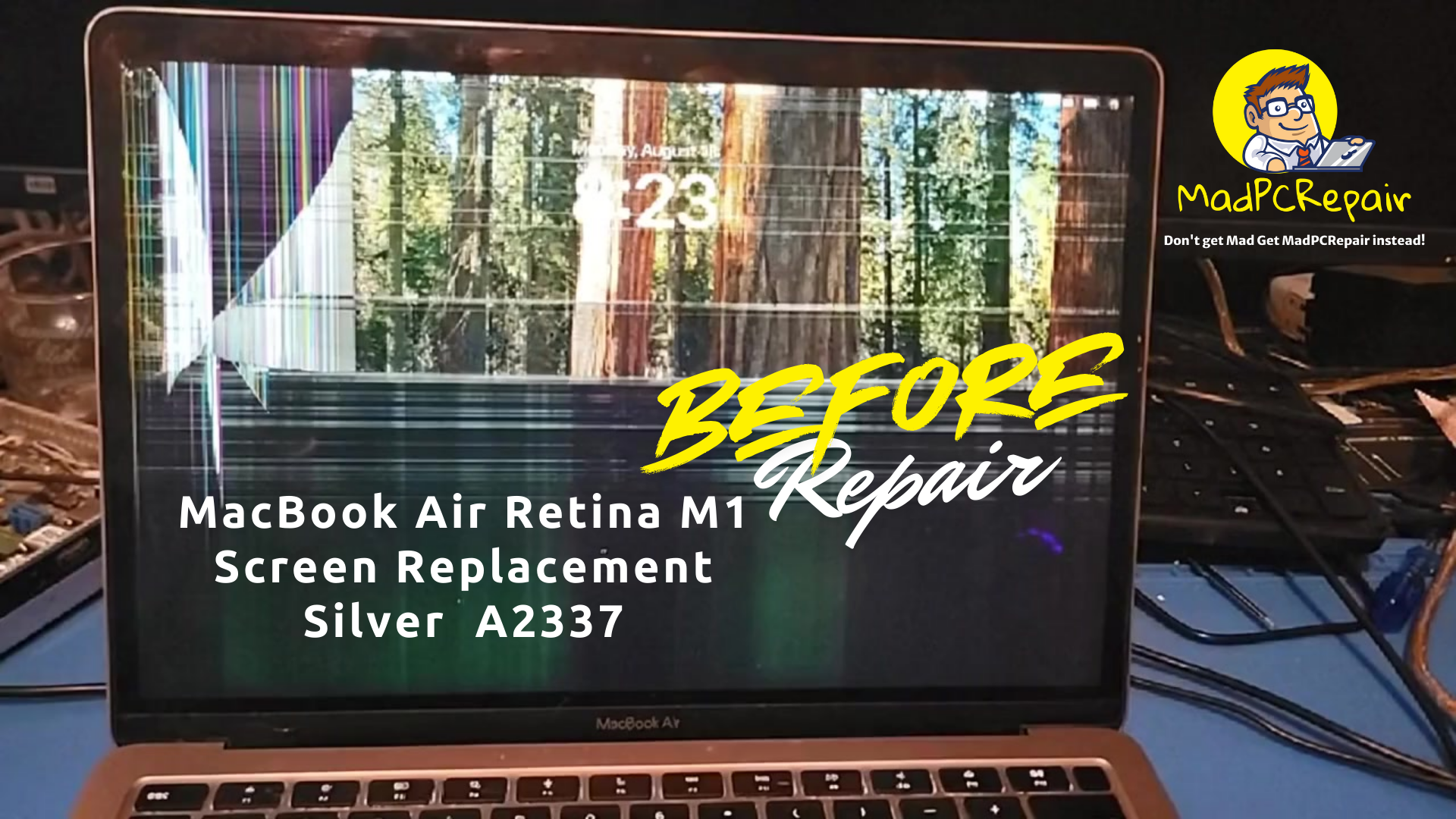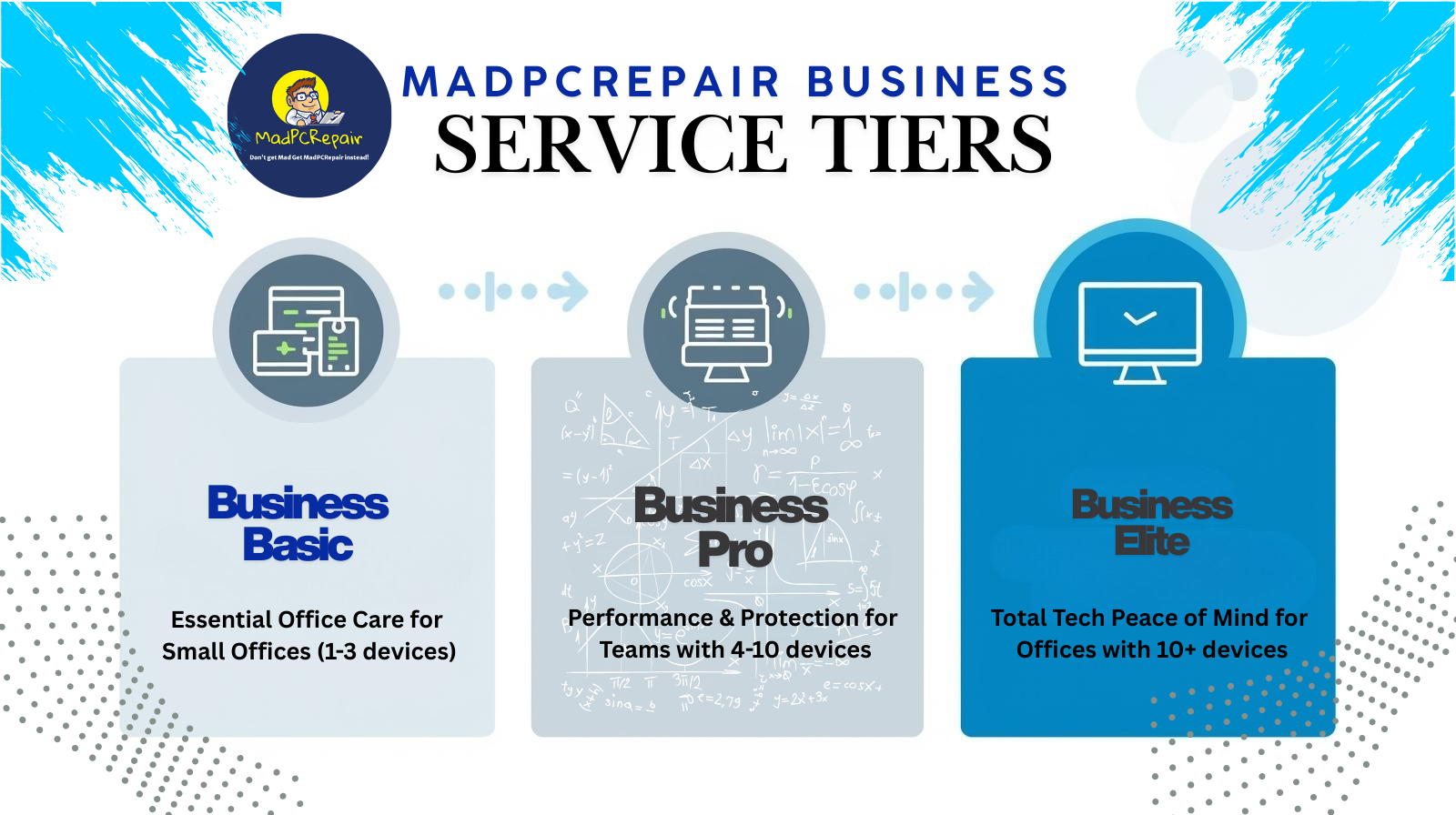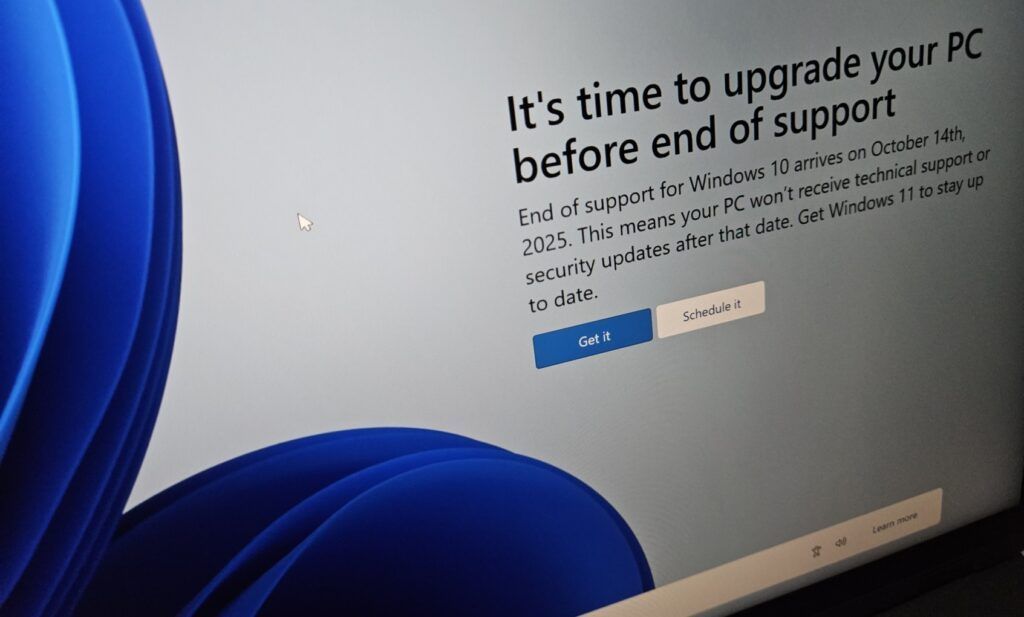MadPCRepairMobile LLC
The phrase "blue death situation"
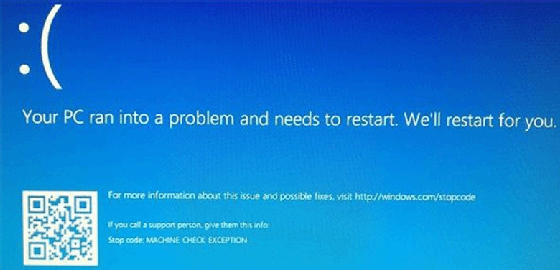
The phrase "blue death situation" often refers to the dreaded Blue Screen of Death (BSOD) on Windows systems, a critical error that occurs when the operating system encounters an issue it cannot recover from without restarting. This can be caused by a variety of factors, such as hardware malfunctions, incompatible drivers, faulty software, or even malware infections.
When faced with a BSOD, it's important to take note of the error code or message displayed on the screen, as this can provide valuable clues about the underlying issue. Some common troubleshooting steps include:
- Checking for recent changes, like software installations or hardware upgrades, that might have triggered the issue.
- Ensuring drivers and software are up-to-date and compatible with the system.
- Running diagnostic tools, such as Windows Memory Diagnostic or CHKDSK, to identify and repair potential hardware or disk errors.
- Booting into safe mode to isolate the problem by running the system with minimal drivers and applications.
BSODs can be intimidating, especially for users unfamiliar with technical troubleshooting, but they are often resolvable with methodical diagnosis and repair.
Tools for Diagnosing and Fixing BSOD Errors
- BlueScreenView:
- This tool scans your system for crash dump files created during BSOD events.
- It provides detailed information about the drivers and processes that may have caused the crash.
- It's user-friendly and free to use.
- WhoCrashed:
- A straightforward tool that analyzes crash dump files and identifies problematic drivers or kernel modules.
- It also offers recommendations for resolving the issues.
- WinDbg (Windows Debugger):
- A powerful tool provided by Microsoft for advanced users.
- It allows you to analyze crash dump files in-depth and pinpoint the root cause of BSOD errors.
- Fortect:
- This software scans your system for corrupted or missing files, including DLLs and registry keys.
- It repairs or replaces these files to restore system stability.
- Tweaking Windows Repair:
- A comprehensive tool that addresses BSOD errors, network issues, and registry problems.
- It includes backup and restore features for added safety.
General Advice for Troubleshooting BSODs
- Update Drivers: Ensure all your hardware drivers are up-to-date. Outdated or incompatible drivers are a common cause of BSODs.
- Check for Malware: Run a full system scan using a trusted antivirus program to rule out malware as a potential cause.
- Run System Diagnostics: Use built-in tools like Windows Memory Diagnostic or CHKDSK to check for hardware or disk errors.
- Boot in Safe Mode: If the BSOD prevents normal startup, booting into Safe Mode can help isolate the issue by running the system with minimal drivers and applications.
- Review Recent Changes: If the BSOD started after a recent software installation or hardware upgrade, consider rolling back the changes or updating the software.
Feel free to reach out to us—we specialize in creating tailored systems repair's to meet your unique needs."